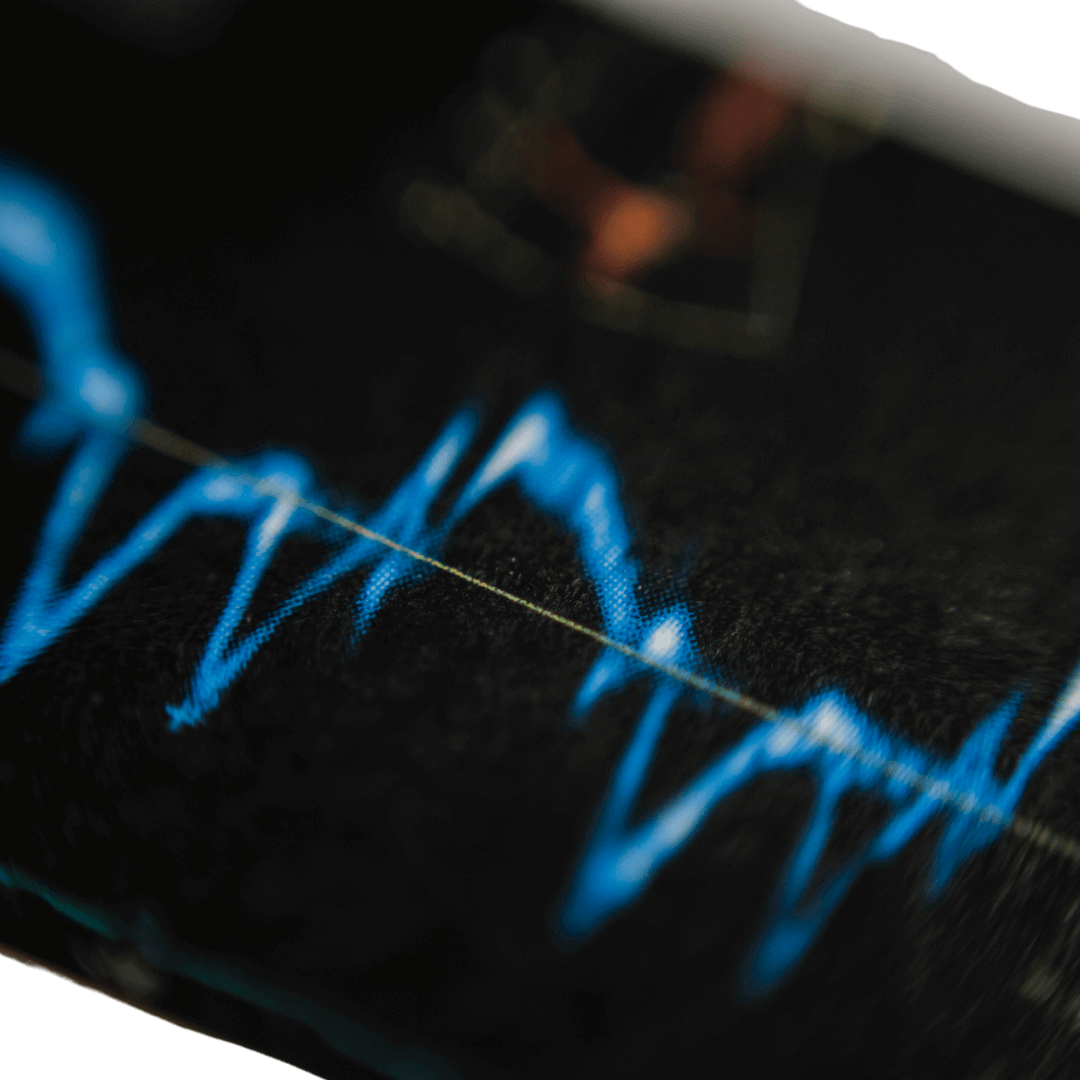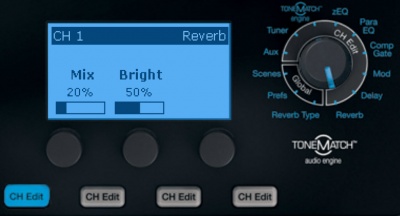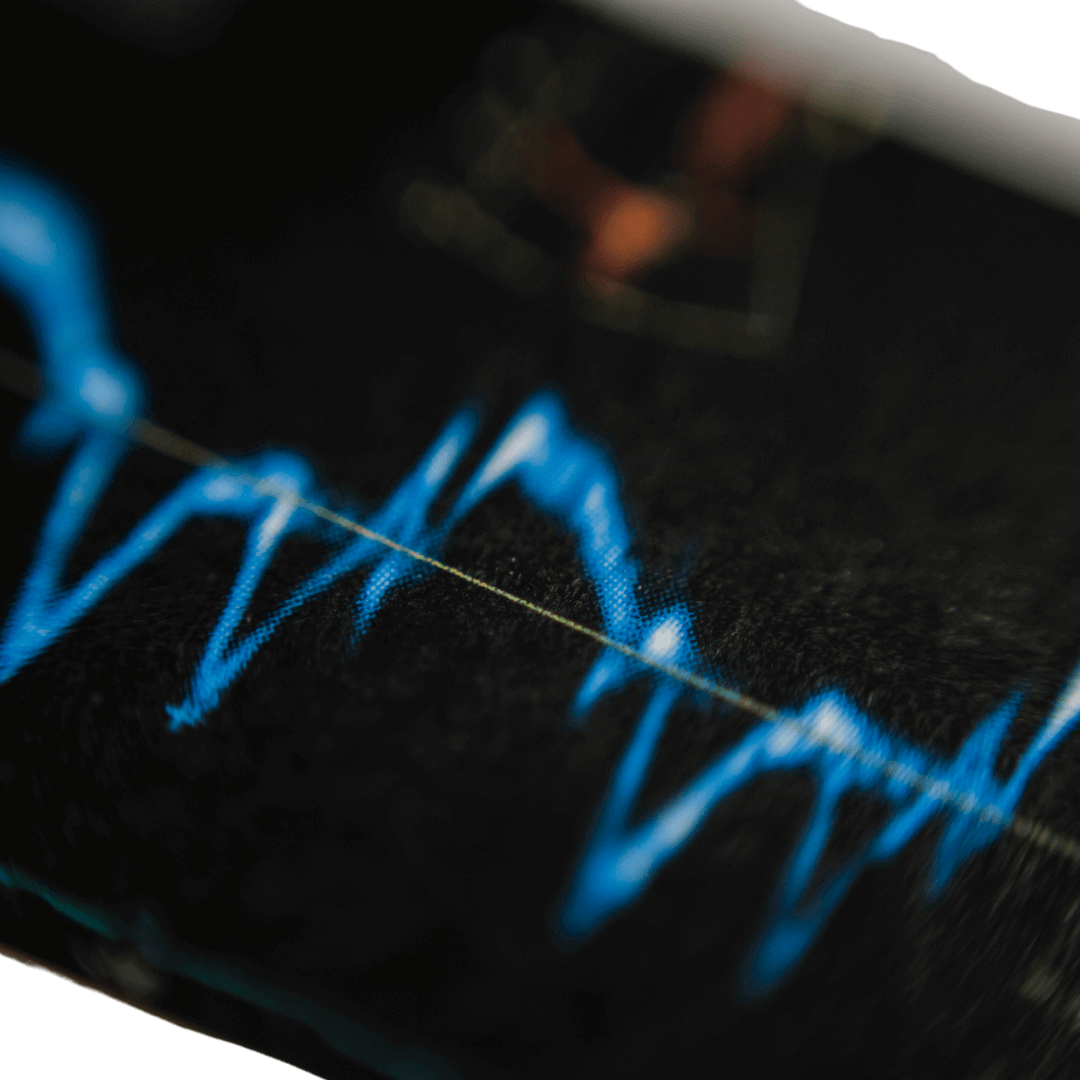Warning for Djs using Bose ToneMatch T4s or T8s
First, a secondary or external mixer is in most cases highly recommended for DJs using all-in-one DJ mixer/controllers. An external mixer means you have more headroom, perhaps better microphone preamps than what’s built into your DJ mixer, or more inputs if you only have a 2-channel DJ controller.
Why Bose L1 Pro DJs Need a ToneMatch
While any external mixer is an advantage, the ToneMatch is a logical addition for DJs using the L1 Pro because of how it “talks” to the portable array system.
The L1 Pro delivers powerful, portable audio with a tiny footprint, but the ToneMatch mixer unlocks its full potential. While live musicians/bands might find more use for the full suite of features packed into a T4s or T8s, there’s plenty for DJs to love when used properly with a DJ mixer or controller.
Precision-Tailored Audio with ToneMatch Processing:
The L1 Pro boasts impressive sound quality, but ToneMatch takes it a step further. This mixer utilises proprietary Bose digital signal processing (DSP) specifically calibrated for each L1 Pro model. This DSP meticulously fine-tunes the system’s response, ensuring pristine highs, clear mids, and deep, impactful bass. The ToneMatch detects your system – Pro8, Pro16 or Pro32 and automatically applies the correct DSP settings. Top 40 and EDM or the classic wedding hits, the ToneMatch guarantees it sounds right.
Streamlined Setup for Optimal Efficiency:
Gone are the days of wrestling with tangled cables. Depending on your configuration, a ToneMatch T4s or T8s can connect seamlessly to your L1 Pro system with a single cable providing both power and audio. This not only simplifies setup but also saves valuable time before your performance. ToneMatch’s multiple inputs allow for simultaneous connection of your DJ controller, microphone, and even an additional music source, offering ultimate versatility for your setup.
Pro-Grade Sound Control at Your Fingertips:
ToneMatch empowers you with comprehensive sound sculpting capabilities. Built-in, high-quality EQs allow for precise tonal adjustments, enabling you to tailor the sound to your musical style and the venue’s acoustics. You can even save “scenes” for some of those acoustically challenging venues – next time you’re there, just dial up the saved scene and everything willI be recalled from your last visit.
Best ToneMatch settings for DJs?
Here’s the warning part. Most advice in online groups is to connect your DJ controller or mixer to the AUX inputs on your ToneMatch. On the T4s this is channels 5 and 6, on the T8s it’s channels 9 and 10. While these channels will work and will give you some headroom while allowing for additional input sources (mics, band instruments, etc) on the main channels, the AUX inputs have none of the ToneMatch magic. No EQ, no high-level/low-level music presets, no “DJ” preset. The AUX inputs are pass-through connections and bypass almost every ToneMatch setting.
Some even suggest a ToneMatch is a total waste of money for DJs if they’re mostly using channel 5/6 (T4s) or 9/10 (T8s). You’re getting none of what makes the ToneMatch special!
My advice? Either use two of the main inputs (ch 1 and 2) or set your DJ controller to mono and run your DJ master out into channel 1 on your ToneMatch. This still leaves you three spare faders on the T4s, or seven spares on the T8s.
By running your DJ controller into the main ToneMatch inputs, you’re taking full advantage of the ToneMatch EQ and presets including the DJ mode built into the ToneMatch settings.
Set the channel gains and pan if required and then use the master or the DJ controller to adjust your overall volume as and when needed.



Does The Bose L1 Have a Subwoofer?
Yes, all the L1 Pro systems have a subwoofer, but they’re each set up a little differently.
The L1 Pro8 and L1 Pro16 each have a racetrack subwoofer built into the base unit.
The L1 Pro32 does not have a sub built in, instead relying on the Sub1 or Sub2 active subwoofers to be connected. When you purchase the L1 Pro32, you buy with either the Sub1 or Sub2 option.
The Sub1 is a 7” x 13” racetrack driver playing as low as 40Hz, effectively a 15” subwoofer speaker stretched into an oval racetrack shape.
The Sub2 is larger, comparable to an 18” subwoofer, but stretched into a 10” x 18” racetrack speaker. This one plays down to 37Hz, even lower than the larger Bose F1 subwoofer.
You can stack a pair of Sub1, a pair of Sub2, or run a Sub1 with a Sub2 together. Alternatively, you can add a Sub1 or Sub2 to either the Pro8 or Pro16.


Is the Bose L1 worth it?
Such a common question, one that is asked all the time in various Facebook groups for Bose users, musicians and DJs.
Whether the Bose L1 is worth it depends on your needs and budget. It is a high-quality portable PA system that offers excellent sound quality and is relatively easy to set up. However, it is also quite expensive.
Here are some of the pros and cons of the Bose L1 to help you decide if it is the right system for you:
Pros:
- Excellent sound quality
- Amazing throw of sound
- Small footprint, low profile, and isn’t an eye-sore in any room.
- Wide coverage
- One size doesn’t fit all, so there are a number of Bose Professional portable options, be it for a DJ, solo musician, live band, dance school, and more.
- Portable and easy to set up
- Reliable warranty and local, personal support
- Variety of input options
Cons:
- It’s not cheap. Nothing good in life is cheap.
- Takes some getting used to compared to “traditional speaker on a stand” options.
If you are looking for a high-quality portable PA system that offers excellent sound quality and is relatively easy to set up, then the Bose L1 is a good option. However, if you are on a budget or need a system that can handle larger venues, then there are other options that may be a better fit.
Ultimately, the best way to decide if the Bose L1 is worth it is to try it out and see if it meets your needs. If you’re in the upper North Island of NZ, let’s chat about how you can try a system out for yourself. Seeing it in a retail store doesn’t cut it, it simply doesn’t compare to giving it a go at a real event on stage, or in your usual practice room or studio.

Yes, the Bose L1 Pro8 has reverb.
It has a built-in multi-channel mixer that offers adjustable EQ and reverb.
Note that while the Pro8 has 3 channels built in, reverb is only available on ch1 and 2.
You can also adjust the reverb via the Bose Music app.
- Open the Bose Music app.
- Select the L1 Pro8 from the list of devices.
- Tap on the “Mixer” tab.
- Under the “Effects” section, tap on the “Reverb” button.
- Use the slider to adjust the amount of reverb.
Download the Bose Music app for iOS or Android here.
And of course, if you’re using the T4s or T8s Tonematch mixer (or older original T1 mixer), you have full audio control including reverb, EQ and instrument, microphone, and DJ presets.
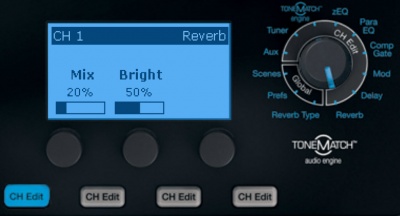
Adjust the volume, EQ, and reverb controls.
Each channel has individual volume, bass, and treble controls. Channels 1 and 2 have a reverb control also. To adjust the controls:
- Press the channel control knob to select a setting: VOLUME, TREBLE, BASS or REVERB
- Rotate the channel control knob to turn up (clockwise) or down (counterclockwise) the setting:
- When adjusting volume, the signal indicator below the knob indicates if the signal is too loud or quiet: Green means the signal is present; red means the signal is clipping; off means no or low signal present
- When adjusting bass and treble, the middle/center position is the neutral setting